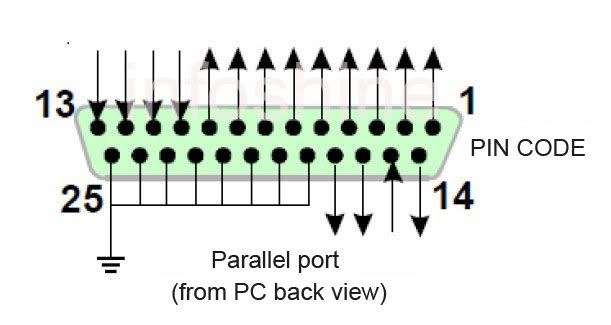http://machinedesign.com/motorsdrives/feed-your-vfd-right-power
Friday, 3 April 2015
Friday, 20 February 2015
Saturday, 7 February 2015
Development and parts for 24v to TTL IO board

Update 2016 3 1 - finished board
___________________________________
Development and parts for 24v to TTL IO board
a visual explanation of transistor basics from the kind folks at sparkfun
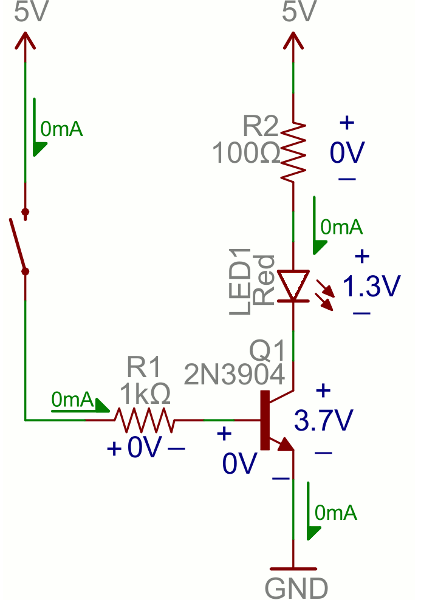
https://learn.sparkfun.com/tutorials/transistors/applications-i-switches
4 channel opto isolator array
http://optoelectronics.liteon.com/upload/download/DS-70-97-0013/S_110_LTV-816%20826%20846%20(M,%20S,%20S-TA,%20S-TA1,%20S-TP)%20Series.pdf
http://www.digikey.ca/product-detail/en/LTV-846S/160-1365-5-ND/385835
4 channel NPN transistor array
https://www.fairchildsemi.com/datasheets/FF/FFB2222A.pdf
http://www.digikey.ca/product-detail/en/MMPQ2222A/MMPQ2222ACT-ND/458989
Flyback Diode
http://www.digikey.ca/product-detail/en/SD101AW-TP/SD101AWTPMSCT-ND/717414
http://www.mccsemi.com/up_pdf/SD101AW-SD101CW(SOD-123).PDF
Mosfet switch basics

breakout parts
74AC245S https://www.fairchildsemi.com/datasheets/74/74AC245.pdf
PIC 12F629 http://ww1.microchip.com/downloads/en/devicedoc/41190c.pdf
HC00 http://www.ti.com/lit/ds/symlink/sn74hc00.pdf
spindle control
LTV847 http://www.us.liteon.com/downloads/LTV-817-827-847.PDF
SN74HC13N http://www.ti.com/lit/ds/symlink/sn74hc14.pdf
LM2907AN http://www.ti.com/lit/ds/symlink/lm2907-n.pdf
ULN2003A http://www.ti.com/lit/ds/symlink/uln2003a.pdf
KA7812 http://pdf.datasheetcatalog.com/datasheet/fairchild/KA7812.pdf
L7805CV http://www.farnell.com/datasheets/1805459.pdf
1N4004 https://www.fairchildsemi.com/products/discretes/diodes-rectifiers/rectifiers/1N4004.html
Friday, 5 December 2014
CNC 3 axis controller components
Enclosures
Hammond Enclosure 1414PHO6
Hammond to Hoffman equivalence:
Hoffman Cat # Hammond
A1614CH A16P14 1414PHO6 Ham incl. Panel
Drivers
Geckodrive G203V - drawing reference


Breakout board
CNC4PC C35
manual
Buttons and Switches
AB - 800E 22.5mm series
Full data sheet.
Fuse Blocks
ABB Catalog - http://www.abb.com/productdetails/ABB2CSM206573R1801
E 91hN/32s
Disconnect
ABB ONWS7PB 1SCA022640R6310
Relays
ABB
ESB 20-02 (250V 20A) {coil voltage 240V??}
K6-31Z
ESB 24-04 (400v 24A 3~) {12V 4pole NC}
none of the above are suitable
Heatsinks
http://www.digikey.ca/product-detail/en/VHS-45/102-1488-ND/1016696
http://www.aliexpress.com/item/CS60-Freeshipping-heatsink-for-the-ssr-10A-15A-use-the-guide-clip-of-rail/627107432.html
Hammond Enclosure 1414PHO6
Hammond to Hoffman equivalence:
Hoffman Cat # Hammond
A1614CH A16P14 1414PHO6 Ham incl. Panel
Drivers
Geckodrive G203V - drawing reference


Breakout board
CNC4PC C35
manual
Buttons and Switches
AB - 800E 22.5mm series
Full data sheet.
800ep-p3 ------ green pilot light (lens only no lamp holder)
800ep-p5 ------ yellow " " " "
800ep-p7 ------ white " " " " "
800ep-f1 ------- White Push Button, Non-illuminated, Momentary, Flush (button only no contacts)
800ep-f5 ------- Yellow """""
800E-MT4 ----------- 40mm Red Mushroom E-Stop [page 31]
Back of panel components
800E-4DL3 ----------- Full Voltage {lamp} Module with Latch 24 AC/DC [see page 100]
800E-4LX02 ---------- 4-across 2NC contacts [see page 23]
800E-4LX10 ---------- 4-across 1NO contact
Fuse Blocks
ABB Catalog - http://www.abb.com/productdetails/ABB2CSM206573R1801
E 91hN/32s
Disconnect
ABB ONWS7PB 1SCA022640R6310
Relays
ABB
ESB 20-02 (250V 20A) {coil voltage 240V??}
K6-31Z
ESB 24-04 (400v 24A 3~) {12V 4pole NC}
none of the above are suitable
Heatsinks
http://www.digikey.ca/product-detail/en/VHS-45/102-1488-ND/1016696
http://www.aliexpress.com/item/CS60-Freeshipping-heatsink-for-the-ssr-10A-15A-use-the-guide-clip-of-rail/627107432.html
Customising ACAD electrical 2015 for multiple user access
Customising ACAD electrical 2015 for multiple user access
Edit 2015 1 12
ALL Attribute template files and wire connection files must also be transferred to the network location... (further cluttering the folder). All I wanted was a nice clean location to save custom symbols...
See AE forum discussion.
Edit 2014 12 11
Additionally, I had to move the slide libraries for all the out-of-the-box symbol icons in the Icon Menu. Simplest way was to list the location folder
Location: C:\Users\{username}\AppData\Roaming\Autodesk\AutoCAD Electrical {version}\{release}\{country code}\Support
by file type and move all the .dll and .slb files to the custom icon folder in the network drive. (Moving just the .dll files seemed to resolve the issue...)
(Note, the .slb file extension didn't show up in the Windows file browser for until I unchecked the Hide extensions for known file types option in Tools>Folder Options>View).
2014 12 5
So you want to work on a project from two different locations (i.e. with two different machines) and still have access to the custom symbols you spent so much time building. In order to do this, ACADe must be set up to share the schematic and panel libraries and icon menus. Another good reason to store your custom content in a separate location (network or otherwise) is to prevent the loss of that data if you reinstall (or update?) ACADe - the installer apparently overwrites the libraries at their standard locations!
References: A good overview on how to setup ACAD for multiple users from Autodesk and a slightly more in-detail discussion here.
However, I don't want the entire 500mb standard library taking up space on the network drive, I just want my custom content accessible. So here is what I did:
1) Created a copy of WD.ENV (environment file containing environment settings and the location of library databases, support files, icons etc), {Location: C:\Users\ User login \Documents\Acade 20xx\AeData\} at a shared network location. {In my case in my GoogleDrive}.
2) Renamed the local copies of WD.ENV to dissabled_WD.ENV on both of the machines. {I don't think that these two steps are necessary for sharing custom libraries, but now future modifications to the environment will (should?) be propagated to all the machines sharing the file}.
3) Added the network folder path to the new WD.ENV file to the list of Support Files Search Paths in the ACADe>Options>Files menu.
4) Created three network folders: Custom Panel libraries, Custom symbol libraries and Custom Icon Menus.
5) Created network copies of the actual symbol and panel icon menus ACE_JIC_MENU.DAT and the ACE_PANEL_MENU.DAT files {located at \Users\{username}\AppData\Roaming\Autodesk\AutoCAD Electrical {version}\{release}\{country code}\Support\}. Renamed both the files.
6) Moved my custom symbols and custom panel items from their local locations {\User\Public\Documents\Autodesk\Acade 20xx\Libs\} to their appropriate network location created in step 3.
7) Added the network paths to ACADe>Project Properties>Project Settings menu for the Schematic Libraries and Panel Footprint Libraries.
8) In the same menu, pointed the Schematic Icon Menu and Panel Icon Menu File to their new network copies.
Note that Symbol & Panel libraries and Icon menus are associated at the project level - so steps 7&8 have to be done each time a new project is created.
Another afternoon wasted thanks to Autocad.... :)
Friday, 21 November 2014
Resizing a Bootcamp partition
Took about two days...
Instructions followed:
Instructions followed:
This is possible using only free tools. I just did it and wanted to share the solution.
Let's assume that you have a bootcamp setup that you are happy with, with the exception that you need a larger Windows partition (in my case, I made the windows partition 32G, and it wasn't big enough). This may work the other way around, but I can't confirm it.
Software Links:
- [Gparted]: http://gparted.sourceforge.net/
- [rEFIt]: http://refit.sourceforge.net/
Short Instructions
- Get a windows install disk and [Gparted] and [rEFIt] livecds.
- Use gparted to resize the partitions
- Use rEFIt to fix the partition boot record
- Use the windows install disk to repair the windows partition
- Reboot into Windows for a disk check and done
Note: if rEFIt doesn't work for you, the more recent rEFInd project might (google for refind efi). I would post the link here but I am not allowed.
Detailed Instructions
Note: Get to the Mac bootable media list by holding down "Option" on reboot. If you want to eject a CD when you are there, hold down the "eject" button.
- Gather the tools. You will need: [Gparted], [rEFIt], and a Windows Install Disk (more specifically, the recovery ability).
- Burn the Gparted and rEFIt images to bootable media (either CD, DVD, or USB).
- Boot into Gparted by restarting the Mac, holding down "Option", when the bootable media list appears, insert the gparted disk and wait for the gparted media to show up as a boot option. Note, in my system the CD was labeled "Windows". Click the Arrow under it.
- Choose Gparted Live as the boot option.
- Unless you know what the questions are asking, leave the default start options (for keymap, language and such).
- When the GUI appears, resize the HFS+ (Mac) partition, and click the "Resize/Move" button, it will add a task for the resize to the list.
- Then resize the NTFS (Windows) partition, and click the button again.
- "Apply" the results. This can take a while depending on how much data the partition tool needs to move.
- Double click the red exit button in Gparted, then choose reboot from the menu (it takes longer than you think). Gparted will eject the disk (if you used a CD) before rebooting. Go to the Mac bootable list again. Note: this time when you reboot, the windows disk will probably not be present in the bootable disk screen!
- Insert the rEFIt media. Wait for it to appear in the bootable disk list, and choose it.
- Use the left and right arrow keys to select the "Start Partition Tool" option. It will ask you if you want to update the boot record. Type "Y".
- Reboot again holding down the option key.
- When the list appears (the windows disk should be back again, but don't choose it yet!), hold down the "eject" key to eject the rEFIt disk, and then insert the Windows install cd. Boot to the install CD.
- Choose the language and when the choice appears, pick "Repair Windows Install". It will repair and then reboot. Hold down the option key one last time.
- Choose to boot into the Windows disk (not the CD). You should get a menu that asks if you want to Boot windows Normally (yes). Then it will do a disk check, and boot you into windows.
Throughout this whole process, the Mac partition (disk) should remain bootable. You can boot into it periodically if you wish.
___________________________
Notes:
- I couldn't get rEFIt to boot from the USB - when I tried to manually install it on the key, I got a Permission denied or some such error. Had to install it on the internal drive that was being repartitioned.
- I had to go through the process from GParted (step 2) onwards a couple of times before the Windows CD would recognize and repair the partition correctly.
- Some of the steps (i.e. repartitioning) take a looooooong time.
Tuesday, 4 March 2014
Resin Casting Guide
Resin Casting guide
http://makezine.com/2013/05/02/resin-casting-going-from-cad-to-engineering-grade-plastic-parts/
Moulding silicon rubber
"...two products really leave the competition in the dust: the easily pourable, low-viscosity Quantum Silicones QM 262 and the nearly indestructible, translucent Silicones Inc XP-592. Both of these products cost around $15 per pound, and usually come in 10-12lbs kits."
Silicones Inc. distributor in Canada:
Produits Electrolation, Inc.
990 Rue Bergar
Laval, Quebec H7L 5A1
tel 450 972 6556
email electrolation@mail.com
Composites Canada
5205 Timberlea Blvd.
Mississauga, Ontario L4W 2S3
tel 905 629 3178
Subscribe to:
Posts (Atom)