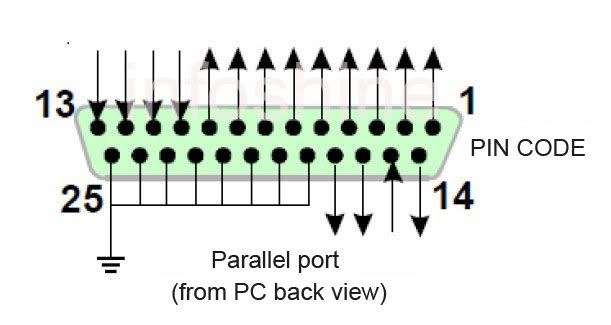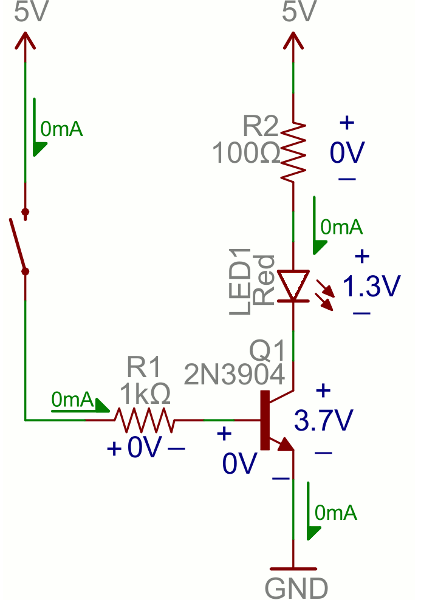I was not really planning on going here at the beginning of the coffee project, but the prices I'm getting back for some of the parts are making me rethink at least the initial production run. There are some things that I cannot do in the shop: castings, complex cnc parts and plating etc. Cutting tapered parts is also not possible (or at least not practical) and the time I would spend on the learning curve for manual single point metric threading on an inch lathe seems like it might be better spent on tackling the CNC. However, my lathe is manual and possibly not the best starting point for a cnc conversion. I'm also not terribly keen on no longer having any manual control. So, some things to consider.
(Note - here is a technique for manual metric threading using the half nut to disengage the lead screw.) https://m.youtube.com/watch?v=HXt4TWa382Q
Useful lathe CNC conversion posts:
8x12 Harbor Freight conversion
http://plsntcov.8m.com/CNClathe/CNClathe1.html
Excellent conversion of a Jet 13x40 http://www.hobby-machinist.com/threads/converting-a-13x40-manual-lathe-to-cnc-with-servos-and-mach3.33405/
Another excellent conversion using a kit from Billy Tools
longezproject.blogspot.ca/2015/02/cnc-lathe-conversion-part-1.html Possible converts:
Busy Bee 7x12
Old and tired gearhead on kijiji
Converting a manual lathe to CNC is quite a bit more invasive than doing a manual mill. All of the elaborate gearing for threading and power feed are dumped along with the compound and the worm screws. All that one really needs is a solid frame, a good apron and the head and tail stock. Finding one with a 3 phase 220V motor would be a bonus, but unlikely.
...so its back to ballscrews...
For my mill conversion I bought used ground ball screws for the X & Y and a new surplus for the Z from ebay. The precision of all three was C5 if not better. However, the X axis (which is the longest, most expensive and was the hardest to find) has some issues, possible because of a crash courtesy of the previous owner. So I am somewhat ambivalent about going the used route again. However, finding surplus screws of the right dimensions with support blocks is really tough, so the only affordable and convenient options for buying new are Chinese rolled C7 precision grade that come with journals and matching supports. C7 is 0.002" in 12" (in the worst case over the length of the screw) which, given what we are proposing to manufacture here, isn't that bad.
X axis
used THK - 14x4mm 358mm with 235mm travel - with supports and stepper frame - $189
used NSK - 16x5mm 407mm with 282mm travel - with supports and stepper frame - $189
used NSK 20x5 460mm overall with supports - $250
new NSK 25x5 ~440mm overall no supports - $270
surplus THK 14x2mm 416mm overall no supports $200
new Kuroda 12x2?mm ~15.5" overall no supports $90 plus shipping from US
Z Axis - the hard one...
used THK - 20x5mm x 1385mm ROLLED with supports - $239
new C7 Chinese - 20x05 x 1352mm with supports- linearmotionbearings2008 - $105 plus shipping
Update 2016 4 27
A couple of simple conversions using the existing lead screws. The second one is particularly interesting because it doesn't require giving up manual control!
flashcut cnc
https://www.youtube.com/watch?v=_Polq5piWhQ
optimum
https://www.youtube.com/watch?v=FWg8NzfP108
(Note - here is a technique for manual metric threading using the half nut to disengage the lead screw.) https://m.youtube.com/watch?v=HXt4TWa382Q
Useful lathe CNC conversion posts:
8x12 Harbor Freight conversion
http://plsntcov.8m.com/CNClathe/CNClathe1.html
Excellent conversion of a Jet 13x40 http://www.hobby-machinist.com/threads/converting-a-13x40-manual-lathe-to-cnc-with-servos-and-mach3.33405/
Another excellent conversion using a kit from Billy Tools
longezproject.blogspot.ca/2015/02/cnc-lathe-conversion-part-1.html Possible converts:
Busy Bee 7x12
At 75 lbs there isn't really enough meat on the bones and bore is only 20mm.
Old and tired gearhead on kijiji
Converting a manual lathe to CNC is quite a bit more invasive than doing a manual mill. All of the elaborate gearing for threading and power feed are dumped along with the compound and the worm screws. All that one really needs is a solid frame, a good apron and the head and tail stock. Finding one with a 3 phase 220V motor would be a bonus, but unlikely.
...so its back to ballscrews...
For my mill conversion I bought used ground ball screws for the X & Y and a new surplus for the Z from ebay. The precision of all three was C5 if not better. However, the X axis (which is the longest, most expensive and was the hardest to find) has some issues, possible because of a crash courtesy of the previous owner. So I am somewhat ambivalent about going the used route again. However, finding surplus screws of the right dimensions with support blocks is really tough, so the only affordable and convenient options for buying new are Chinese rolled C7 precision grade that come with journals and matching supports. C7 is 0.002" in 12" (in the worst case over the length of the screw) which, given what we are proposing to manufacture here, isn't that bad.
X axis
used THK - 14x4mm 358mm with 235mm travel - with supports and stepper frame - $189
used NSK - 16x5mm 407mm with 282mm travel - with supports and stepper frame - $189
used NSK 20x5 460mm overall with supports - $250
new NSK 25x5 ~440mm overall no supports - $270
surplus THK 14x2mm 416mm overall no supports $200
new Kuroda 12x2?mm ~15.5" overall no supports $90 plus shipping from US
Z Axis - the hard one...
used THK - 20x5mm x 1385mm ROLLED with supports - $239
new C7 Chinese - 20x05 x 1352mm with supports- linearmotionbearings2008 - $105 plus shipping
Update 2016 4 27
A couple of simple conversions using the existing lead screws. The second one is particularly interesting because it doesn't require giving up manual control!
flashcut cnc
https://www.youtube.com/watch?v=_Polq5piWhQ
optimum
https://www.youtube.com/watch?v=FWg8NzfP108
A conversion of a small grizzly using a kit from BD Tools. Excellent blog about building an airplane too.
http://longezproject.blogspot.ca/2015/02/cnc-lathe-conversion-part-1.html